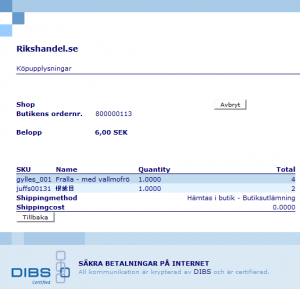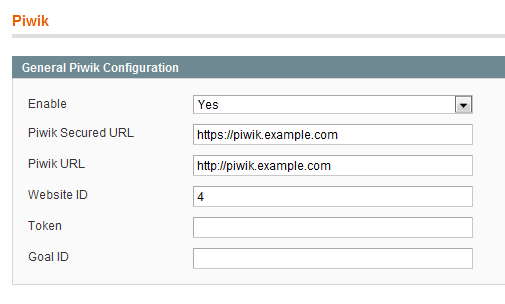If you have the problem that you have moved a magento database (and perhaps files to) from one server to another, you have update
web/unsecure/base_url & web/secure/base_url in the database to point at the new address, but the admin panel login is still redirecting to the old address, then the solution is fairly simple.
Make the var folder writable to the web server and clear out the var/session and var/cache folders.