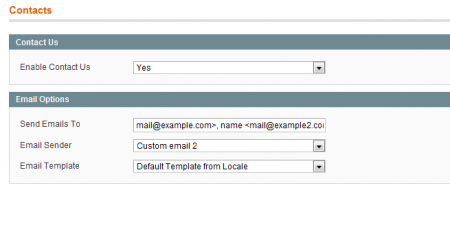If you are using the DIBS module from MagentoConnect it is possible to set up DIBS accounts as default configuration (all sites & stores) and website (and all stores under that).
If you would like to be able to set up one DIBS account per store, then you should edit the app/code/local/Mage/Dibs/etc/system.xml
Find the lines that look like
<active translate="label"> <label>Enabled</label> <frontend_type>select</frontend_type> <source_model>adminhtml/system_config_source_yesno</source_model> <sort_order>1</sort_order> <show_in_default>1</show_in_default> <show_in_website>1</show_in_website> <show_in_store>0</show_in_store> |
and alter them to
<active translate="label"> <label>Enabled</label> <frontend_type>select</frontend_type> <source_model>adminhtml/system_config_source_yesno</source_model> <sort_order>1</sort_order> <show_in_default>1</show_in_default> <show_in_website>1</show_in_website> <show_in_store>1</show_in_store> |
This should be done in several locations (this is controlled for each option in the plugin so make sure you edit it for all the options you wish to alter on a store level).