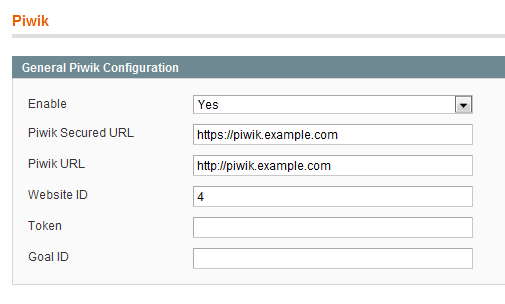By default the maximum amount of bars are 4, and each of the bars represent 100ms (latency to the host and back)
So all 4 bars means that you have 0-100 ms, 3 bars 101-200, 2 bars 201-300 and just one bar 301 (and up).
The important thing to note is that the ping is measured to the host (the person hosting the multilayer game); so if only one person has a good ping and the rest don’t, then the person with the good ping is the host.
If you wish to get a more detailed view of the ping, then it is possible to change the numbers of bars and the time each bar represents.
Edit the file (default location, if you have installed steam somewhere else, change accordingly) C:\Program files\Valve\Steam\steamapps\common\Call of duty Modern Warfare 2\players > config_mp.cfg
For now two lines are interesting, and to note is that “//” means that a comment starts, so nothing after that on a line is used by the game. I recommend that comments are used to be able to find the lines faster if you wish to tweak later on, also storing the default value is imho a good idea.
//Each bar represents this many ms ping (default is 100)
seta cg_ScoresPing_Interval "50"
//How many ping bars to show 1-10 (default is 4)
seta cg_ScoresPing_MaxBars "6" |
//Each bar represents this many ms ping (default is 100)
seta cg_ScoresPing_Interval "50"
//How many ping bars to show 1-10 (default is 4)
seta cg_ScoresPing_MaxBars "6"
I use 50 and 6 since I think that is sufficient and easy to count. Some others suggest for instance 20-25 ms and 10 bars, test what feels right for you.
Doing these modifications to the config shouldn’t ban you from steam, but be careful when editing the config.
Each command should be on a separate line, if it isn’t when you open the file: Close it and use another editor (for instance word pad).
This is somewhat based on a post in the iw forum