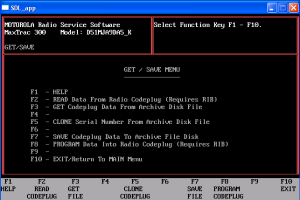When you power on or restart a switch that does not have a config.text file in flash memory, the switch tries to get configuration files from a TFTP server. If the configuration files are not found, the switch automatically configures the service config global configuration command, which causes the switch to continue searching (in the background) for the expected configuration files.
If the service config command does not find the configuration files, these error messages appear:
%Error opening tftp://255.255.255.255/network-confg (Socket error)
%Error opening tftp://255.255.255.255/cisconet.cfg (Socket error)
%Error opening tftp://255.255.255.255/2620xmr01-confg (Socket error)
%Error opening tftp://255.255.255.255/2620xmr0.cfg (Socket error)
*Mar 1 00:03:29.695: %SYS-4-CONFIG_RESOLVE_FAILURE: System config parse from (tftp://255.255.255.255/network-confg) failed
*Mar 1 00:03:29.699: %SYS-4-CONFIG_RESOLVE_FAILURE: System config parse from (tftp://255.255.255.255/cisconet.cfg) failed
*Mar 1 00:03:29.703: %SYS-4-CONFIG_RESOLVE_FAILURE: System config parse from (tftp://255.255.255.255/2620xmr01-confg) failed
*Mar 1 00:03:29.707: %SYS-4-CONFIG_RESOLVE_FAILURE: System config parse from (tftp://255.255.255.255/2620xmr0.cfg) failed |
%Error opening tftp://255.255.255.255/network-confg (Socket error)
%Error opening tftp://255.255.255.255/cisconet.cfg (Socket error)
%Error opening tftp://255.255.255.255/2620xmr01-confg (Socket error)
%Error opening tftp://255.255.255.255/2620xmr0.cfg (Socket error)
*Mar 1 00:03:29.695: %SYS-4-CONFIG_RESOLVE_FAILURE: System config parse from (tftp://255.255.255.255/network-confg) failed
*Mar 1 00:03:29.699: %SYS-4-CONFIG_RESOLVE_FAILURE: System config parse from (tftp://255.255.255.255/cisconet.cfg) failed
*Mar 1 00:03:29.703: %SYS-4-CONFIG_RESOLVE_FAILURE: System config parse from (tftp://255.255.255.255/2620xmr01-confg) failed
*Mar 1 00:03:29.707: %SYS-4-CONFIG_RESOLVE_FAILURE: System config parse from (tftp://255.255.255.255/2620xmr0.cfg) failed
These message should be considered as warnings.
In order to stop this from happening at boot time add “no service config” and “no boot network” to the global configuration (and save these changes)
2620XMR01>enable
Password:
2620XMR01#configure terminal
Enter configuration commands, one per line. End with CNTL/Z.
2620XMR01(config)#no service config
2620XMR01(config)#no boot network
2620XMR01(config)#^Z
2620XMR01#
*Mar 1 00:05:22.967: %SYS-5-CONFIG_I: Configured from console by console
2620XMR01#copy running-config startup-config
Destination filename [startup-config]?
Building configuration...
[OK] |
2620XMR01>enable
Password:
2620XMR01#configure terminal
Enter configuration commands, one per line. End with CNTL/Z.
2620XMR01(config)#no service config
2620XMR01(config)#no boot network
2620XMR01(config)#^Z
2620XMR01#
*Mar 1 00:05:22.967: %SYS-5-CONFIG_I: Configured from console by console
2620XMR01#copy running-config startup-config
Destination filename [startup-config]?
Building configuration...
[OK]